How to Generate a Distribution Certificate for your iOS App Development
Here is a quick guide to generate a distribution certificate to generate your iOS App
Creating a Distribution Certificate is a crucial step in preparing your iOS app for submission to the App Store. This guide will walk you through the process of generating this certificate.
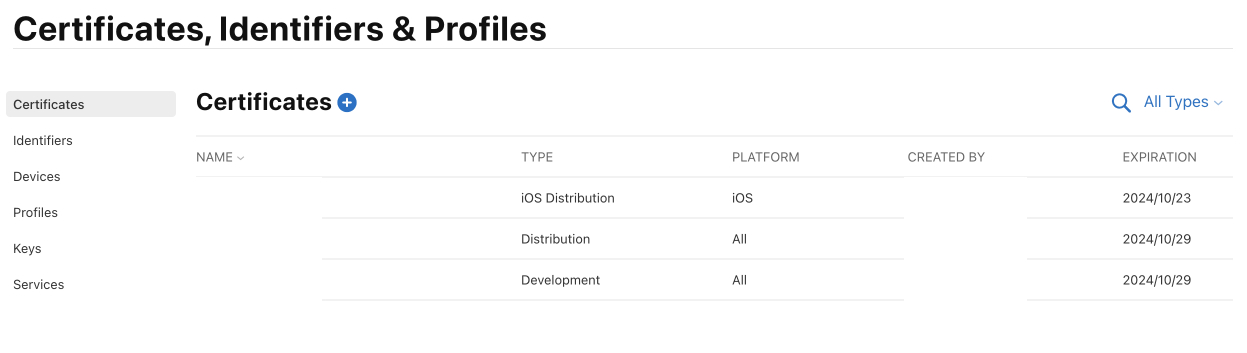
Step 1: Access Apple Developer Account
Begin by logging into your Apple Developer account. Visit the Apple Developer website at developer.apple.com and sign in with your Apple ID.
Step 2: Create a Certificate Signing Request (CSR)
Before generating a Distribution Certificate, you need a Certificate Signing Request (CSR) from your Mac.
Open the Keychain Access application on your Mac (found in the Applications > Utilities folder).
Go to Keychain Access > Certificate Assistant > Request a Certificate from a Certificate Authority.
Enter your email address and common name. Ensure that 'Saved to disk' is selected.
Choose a location to save the CSR and click Save.
Step 3: Request a Distribution Certificate
With your CSR file ready, you can now request a Distribution Certificate from the Apple Developer website.
Go to the Certificates, Identifiers & Profiles section of the Apple Developer website (developer.apple.com/account/resources/certificates).
Click on the "+" button to add a new certificate.
Under Software, select iOS Distribution (App Store and Ad Hoc) and click Continue.
When prompted, upload the CSR file you generated earlier and click Continue.
Step 4: Download the Distribution Certificate
Once Apple processes your certificate request, you can download it.
You should see your new certificate listed. Click on it to open its details.
Click Download to download the certificate to your Mac.
Double-click the downloaded certificate to install it in your Keychain.
Step 5: Verify the Installation
Verify that your new Distribution Certificate is installed correctly.
Open Keychain Access again.
Under the login keychain, look for your certificate. It should be listed as iPhone Distribution: [Your Developer Name].
Step 6: Upload it in your iOS Build Section
Finally, use your new Distribution Certificate in WebToApp Studio.
Open your project and iOS Build section
Upload your Distribution Certificate
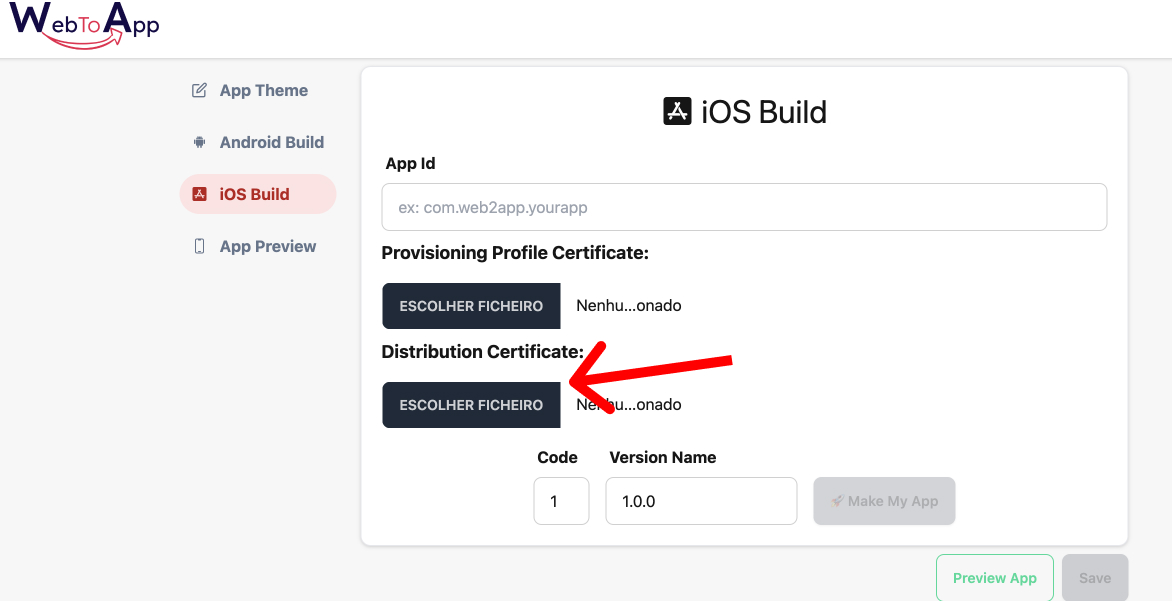
You have now successfully generated and installed a Distribution Certificate. This certificate is vital for submitting apps to the Apple App Store and should be kept securely.
Remember, the steps to generate a Distribution Certificate can change with updates to macOS or the Apple Developer website. It's always a good practice to refer to the latest Apple Developer documentation for the most current information.
Last updated
Was this helpful?